Here are 2 – 3 vital advices how to dial in via Smarphone or Computer. If we really reach a maximum of 50 visitors in one of the Artist Spaces, you might not be able to get in. In this case, please try another Artist Space first.
NAVIGATE VIA COMPUTER:
1. click one of the galleries
2. press ENTER ROOM
3. press ENTER on SCREEN
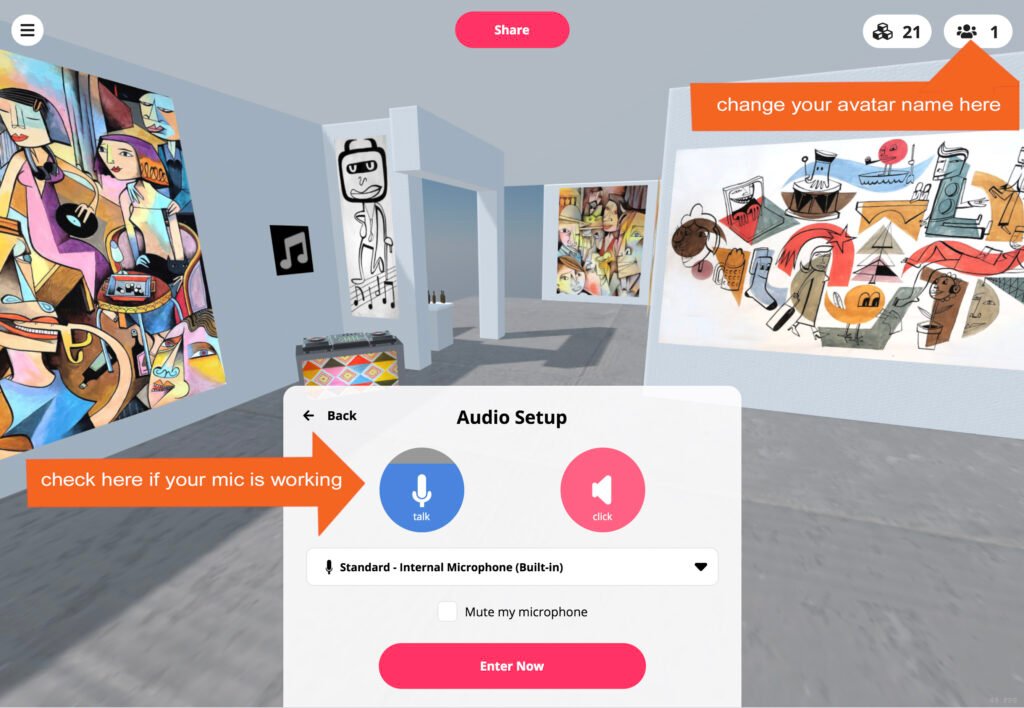
4. you see AUDIO SETUP – check if your microphone is working – is there a signal on the left circle?
5. press Enter NOW – you are entering the gallery
Before you walk around – GIVE YOUR AVATAR A NAME THAT YOUR FRIENDS CAN RECOGNIZE !
Press the top right button – you get to the avatar screen
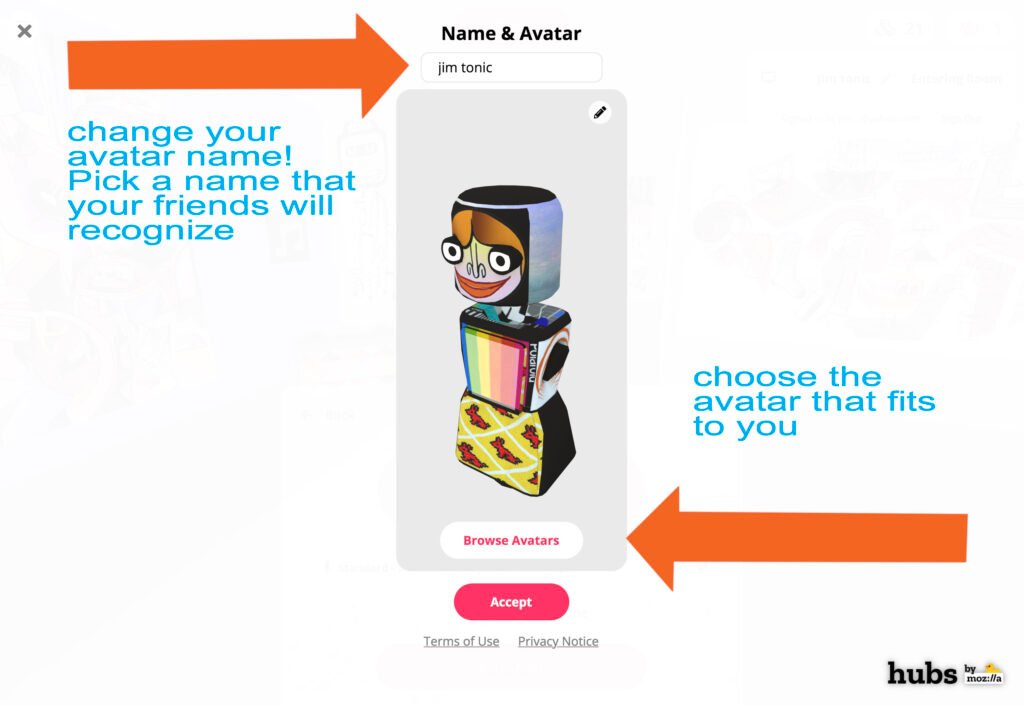
Once you entered you can see other avatars in the gallerY, you can talk to them if you are close to them.
How to move around in the gallery :
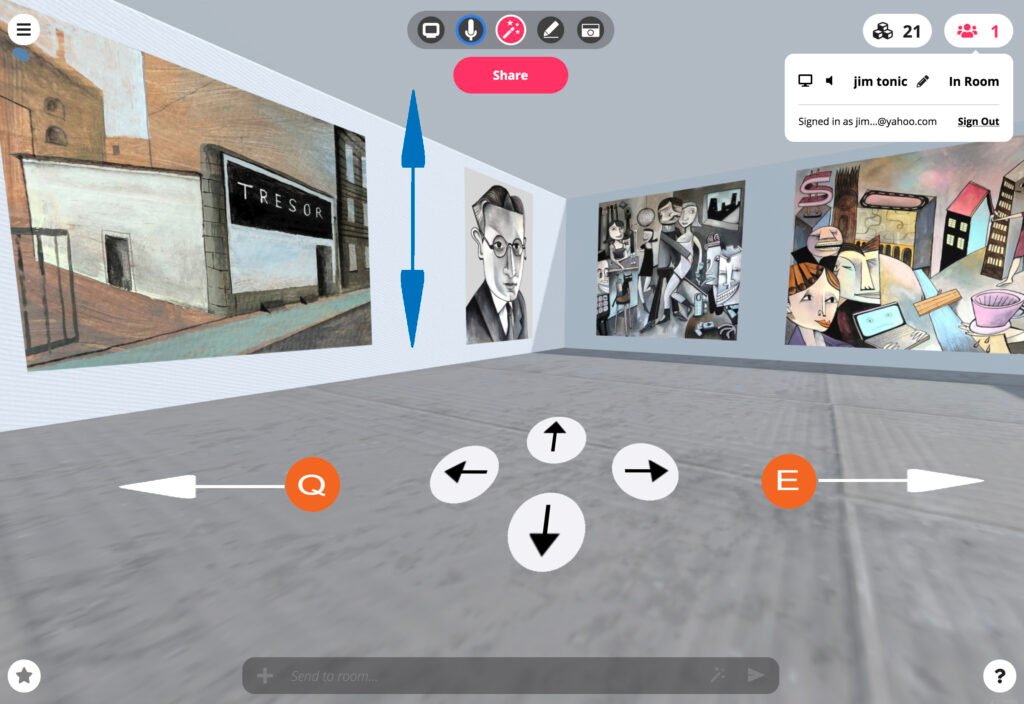
If you enter by DESKTOP:
Use left, right, up and down arrows to move left. Right, forwards and backwards
Use the Q button to move a sharp left
Use the E button to make a sharp right
Use the mouse to look up, down left and right
.
NAVIGATE VIA SMARTPHONE:
1. click one of the galleries
2. press ENTER ROOM
3. press ENTER on PHONE
4. you see AUDIO SETUP below – check if your microphone is working – is there a blue signal on the “talk” circle?
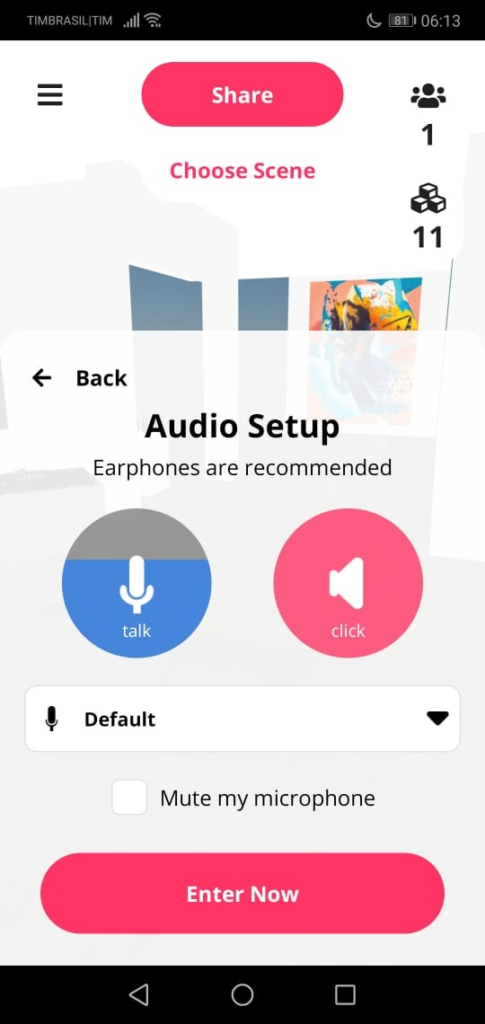
5. In case there is no blue signal on the “talk” circle, try connecting your earphones which should include a built-in microfone.
6. Before you walk around – GIVE YOUR AVATAR A NAME THAT YOUR FRIENDS CAN RECOGNIZE !
7. Go to the upperleft of your Screen and click on the 3 lines. Open SET NAME & AVATAR and choose and name your Avatar. Accept and enter!
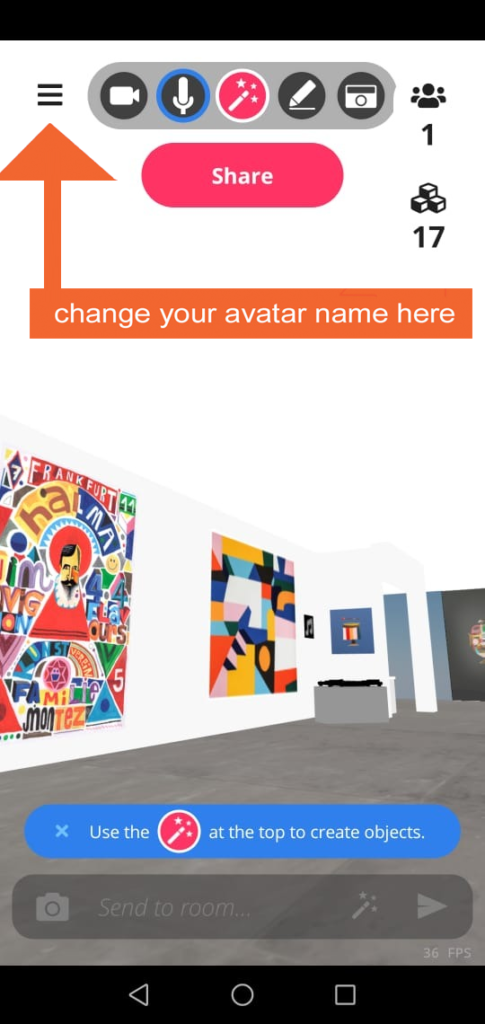
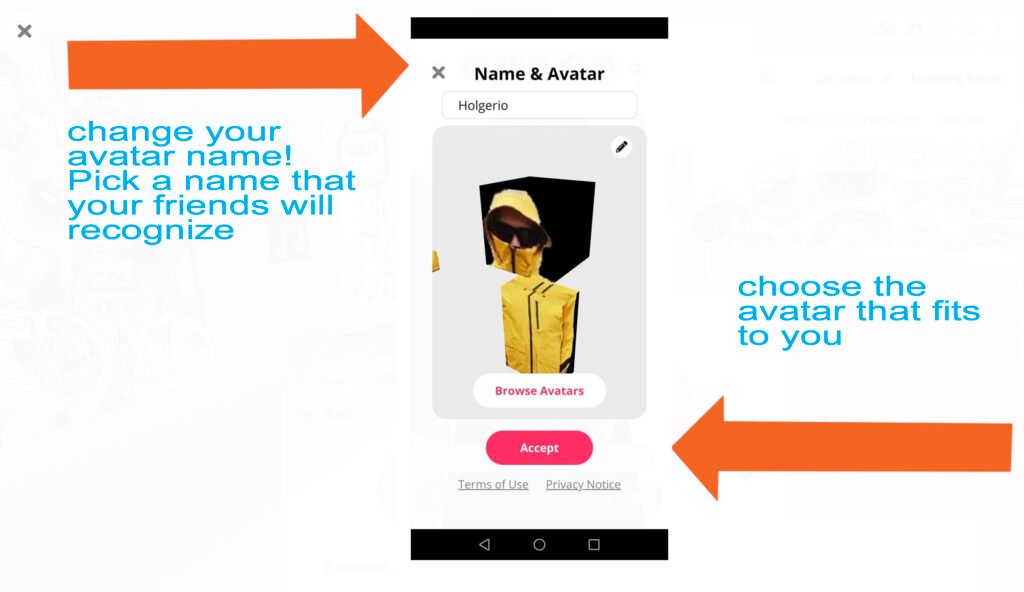
Once you entered you can see other avatars in the gallerY, you can talk to them if you are close to them.
How to move around in the gallery :
- Going Forward in the Room: USE THE @ FINGER ZOOM FUNCTION. > Pinch two fingers together to zoom out; move them apart to zoom in.
2. Move your Phone left or right to turn left or right. Or navigate left or right by swiping the screen left or right into the direction you want to go/look.